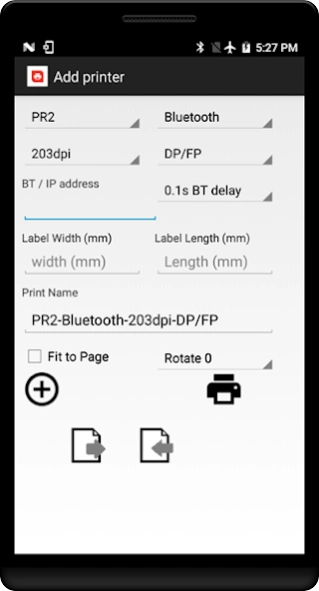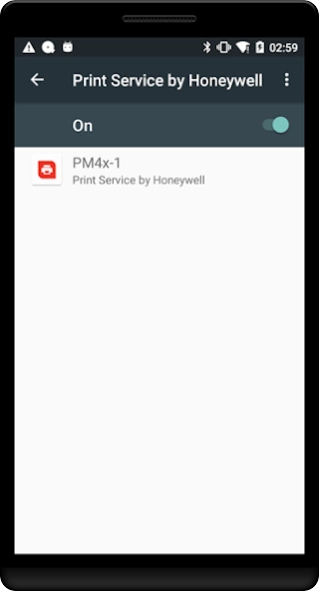Print Service by Honeywell 1.055
Free Version
Publisher Description
Print Service by Honeywell - Print pdf, web page, picture to Honeywell printer
Honeywell Android Print Service simplify integration of Honeywell Thermal Printer with Honeywell Android mobility devices by allowing developer to focus on their business logic instead of printer command language. It works like a printer driver on your computer.
This is for APP that printout format is in pdf, image or web(html).
The print service will take your APP printing output (pdf, image, html) and convert to the printer recognize format. The only limitation is that it takes a few seconds longer to transfer the print job but the benefit of multiple printer support and command language support and ease of integration out weight the limitation.
When printing with network, this is not even a limitation.
NTERFACE PRINTER COMMAND LANGUAGE
BLUETOOTH DP/FP, DPL, ESC/P, CPCL, ZPL
NETWORK DP/FP, DPL, ESC/P, CPCL, ZPL
USB DP/FP, DPL, ESC/P, CPCL, ZPL
The print service will automatic authenticate with passcode 0000 for Bluetooth printer with Android 7 and before. Android 8 and above require user manual pair the printer with the Android BT utility.
Support NFC BT MAC address retrieve during configuration or scanning of MAC address on barcode.
Support configuration file import and export for multiple unit deployment. hwps.ini is exported to hwps folder on Android device. Edit the MAC or IP address in the ini and deploy it to another Android device hwps folder. Support cloning of individual configuration with on screen generated barcode.
Support print rotation and fit to Page. Note: when width or length is set to value below 5mm. It prints using the original document size. That is, fit to page will not work.
Android 6 support single printer definition. Android 7 and above allow multiple definition. Recommend to define single printer so user do not have to select different printer during printing.
Note1: "Storage" permission require to allow Print Service to function properly. (Search "Apps" in Settings, select "Print Service by Honeywell" and ensure "Storage" permission is granted.
Note2: Set Bluetooth security on desktop printer (e.g PC43, PM42) to Authentication.
Note3: MPD31D require CPCL-EG
Note4: MF2t/e use PR2, MF4t/e use PB50, RL4/e use RP4.
Note5: When unchecked "Use Printer Config", always select printer native command language. E.g DPL for RP printer, E-class, M-class, H-class, DP/FP for PX/PM/PC printer.
To test printing, open a pdf, image or web page with any application that support Printing on the Android device. Select the print menu item and the print job will be routed to Android Print Service.
To incorporate printing into your APP. Please refer to Android reference
https://developer.android.com/training/printing/index.html
Support is limited to Honeywell device even if it run on some non-Honeywell devices. ? A watermark is printed when using non-Honeywell computer. A license is required to remove the watermark.
About Print Service by Honeywell
Print Service by Honeywell is a free app for Android published in the PIMS & Calendars list of apps, part of Business.
The company that develops Print Service by Honeywell is Honeywell Safety and Productivity Solutions. The latest version released by its developer is 1.055.
To install Print Service by Honeywell on your Android device, just click the green Continue To App button above to start the installation process. The app is listed on our website since 2022-09-07 and was downloaded 19 times. We have already checked if the download link is safe, however for your own protection we recommend that you scan the downloaded app with your antivirus. Your antivirus may detect the Print Service by Honeywell as malware as malware if the download link to com.honeywell.sps.hwps is broken.
How to install Print Service by Honeywell on your Android device:
- Click on the Continue To App button on our website. This will redirect you to Google Play.
- Once the Print Service by Honeywell is shown in the Google Play listing of your Android device, you can start its download and installation. Tap on the Install button located below the search bar and to the right of the app icon.
- A pop-up window with the permissions required by Print Service by Honeywell will be shown. Click on Accept to continue the process.
- Print Service by Honeywell will be downloaded onto your device, displaying a progress. Once the download completes, the installation will start and you'll get a notification after the installation is finished.